Well lets say I've just applied a planar map to 4 faces that I want to have the same texture on every single one. Instead of drawing the texture ontop of each face seperately, I would position every face in the UV editor ontop of each other, and now I only need to draw 1 texture that will be applied to all 4 faces. The problem is, its hard to get all 4 faces positioned at exactly the same location. The verts are always a tiny bit off from each other, like all of the top left verts might be a few pixels apart. I can always keep zooming in, moving the verts closer to each other, and repeating, but itd be easier if I could just select all of the top left corner verts, and have them all positioned at the midpoint between them all.
Here's a graphic to help explain:
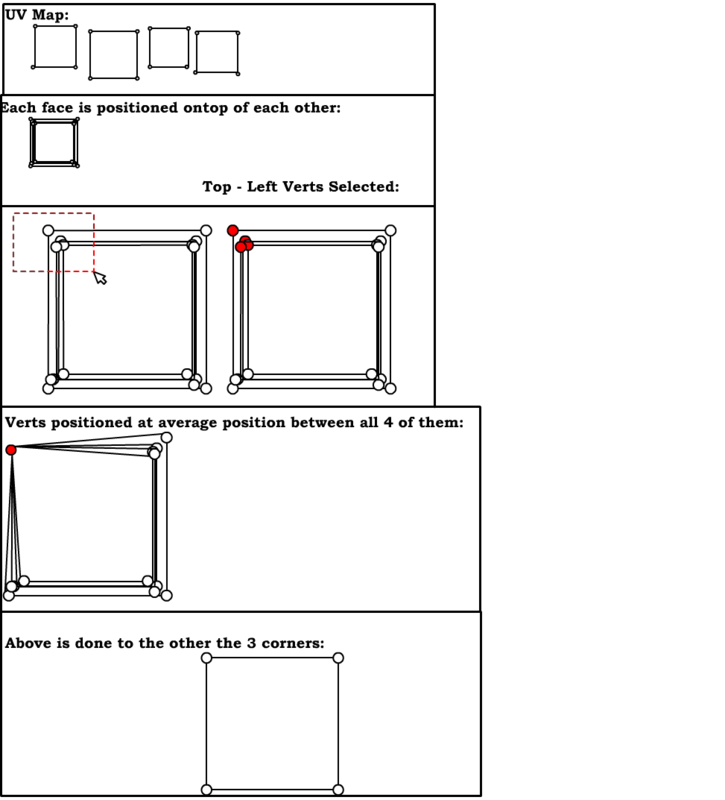
So after the above process, I now have 4 faces perfectly overlapping each other that I can texture ontop of, and have the texture applied to all 4 faces, without using 4 faces worth of space. This is what I usually do for crates, sections of buildings, and small objects, that have the same texture on all of their sides, or most of their sides.
