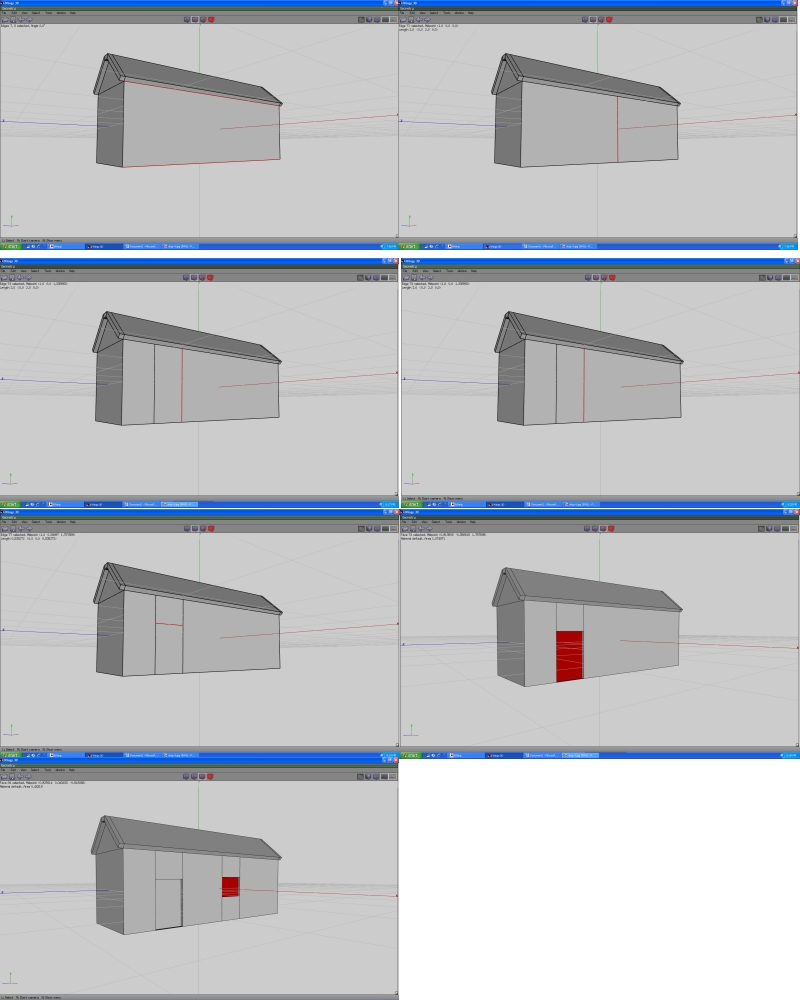Step 5: doors and windows
To make a door you first need to click on the
“select sides” icon. This will be an icon of a cube with one line selected. Now click on the top and bottom lines of the face you want the door to be. For this you have two options. You can
right click > connect, or press the C key. They will both make a line in the center of your face. Now decide where you want your door to be. Once you decide, select the line, and
right click > move > z (or x, depending on the face)
Now repeat the process, but move the line next to the other line. This will be the width of the door. now select both if the lines you made, and connect them. Use
right click > move > y to make the height of the door.
Now all you need to do is make the door go in, by selecting you door face, and
right click > extrude, and move the face in. the same method for making doors can be used for your windows.