A new update: This quiz engine will be released for free
Edit:
Download available:
Download Engine
I have also written a manual to use the engine
Online Arts Quiz Engine
Manual
v0.2
Introduction
- Engine information
How to?
- Game Settings
- Your first map
Introduction
This engine was designed for the iGem 2014 by Alex Schmidt, Online Arts. (C) Online Arts 2014 - all rights reserved. You can use this piece of program under the creative common licence.
Engine information
The core engine of this game is really easy to understand. The code generates windows by using quiz files ".qiz". The menu are hard coded windows, but can be easily modified in the "game_engine.txt". The game_engine file is a decent overview of the engines start parameters. Both, the quiz files and the map files are in the main folder or in the sandbox folder on the device.
Engine windows
The engine requires quiz files to play. There are two different methods to get quiz files. First, you can connect to a webserver and download the maps from there or you could simply create own quiz levels in the /media folder. Quiz files are designed line by line. There are several commands that could build a quiz file.
Windows Index
truefalsequiz
If you put this command at the beginning of your Quiz file, you start a point game with one true answer.
Example: truefalsequiz
startrnd - name$
This command will start a random shuffle of all rndquestion files listed in the map.
Example: startrnd|rndquiz
endrnd - target$
If all rndquestions are answered, endrnd will be triggerd-
Example: endrnd|end
imagebox - name$,img$,text$,ans$,tsize,target$
name$ = The name of this window
img$ = The image filename
text$ = The window main text
ans$ = The answerbutton text
tsize = The main text Size
target$ = the target window once clicked
This command build up a window with an image file in it. The image should be maximal 460x460 pixels big. It also should be saved as a png with alpha in the same folder as the ".qiz" file.
Example: imagebox|imb1|info_menu.png|This are the credits|Ok|30|nexttarget
infobox - name$,text$,ans$,tsize,target$
name$ = The name of this window
text$ = The window main text
ans$ = The answerbutton text
tsize = The main text Size
target$ = the target window once clicked
The infobox command can build a simple window with a defined question and a predefined answer text.
Example: infobox|infob1|This is an infobox!|I know|30|infob1target
question - name$,text$,tsize,answers$,targets$
name$ = The name of this window
text$ = The window main text
tsize = The main text Size
answers$ = The four answers divided by #
targets$ = The four targets divided by #
The Question is a simple window with up to four answers.
Example: question|q1|What would you do?|30|IDK#What?#Do?#Everything!|t1#t2#t3#t4|
rndquestion - name$,text$,tsize,answers$,correctanswer
name$ = The name of this window
text$ = The window main text
tsize = The main text Size
answers$ = The four answers divided by #
correncanswer = the correct answer number (1-4)
The rndquestion is like the regular question, but only with one correct answer and no direct target. Once the question is answered, there will be a shuffle and another rndquestion from the quiz file will be picked
Example: rndquestion|q2|A,B,C or D?|30|A!#B!#C!#Foff!|4
pointbox - name$,text$ ans$,tsize,target$
name$ = The name of this window
text$ = The window main text
ans$ = The answerbutton text
tsize = The main text size
target$ = The window target
The pointbox can show you the points you earned during the question process.
Example: pointbox|enpb|Hooray, you got points!|I won!|30|end
How to?
Game Settings
The "game_engine.txt" in the media folder is the main definition file for all start parameters of the quiz engine. You can adjust all input data in one file. This file is splitted into three parts. First, the variables, second, the Media, and third, the Text definition files.
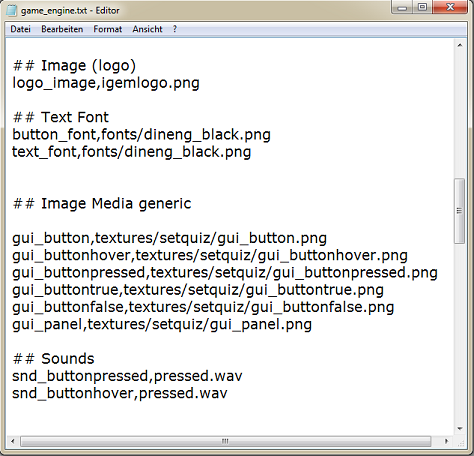 Your first map
Your first map
Create an ANSI textfile in the media directory. (Open notepad and save the file as ANSI) Name this file "mapname.qiz"
Enter your mapcode to the text file like this:
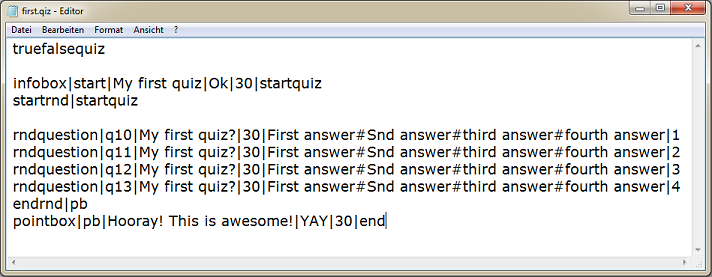
Save your text file and start the application. Your mapfile should be listed in the game.
