Excellent, I shall try this tomorrow. Thanks!!
Quote: "You have rather odd tastes in websites."
Ah well, Vaseline is actually tasteless (unless you get the scented kind).
Quote: "for fun, when he instead should be working on a better forum?!"
And how do you know that Vaseline isn't a part of my plan to make this place awesome once I win the elections?

Quote: "Try spreading it out a little more so that the edge blends a bit better, and that might help."
See, what confuses me is that the Vaseline website didn't have to do that. I took that screenshot and ramped the contrast right up so I could where the gradient centered and edged, and modeled my gradient attempt off of that. But yeah, I shall have to try what Swissolo said!
As for the different algorithms, I can't find any, other than a gradient editor which I can't figure out how to work and doesn't seem to promising.

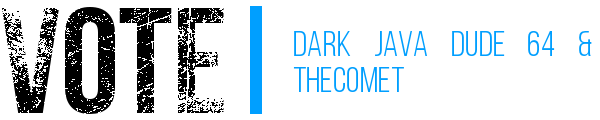
"I've just added you to my sig list." - budokaiman
