This is my first tutorial, so, if i'm doing anything wrong tell me.
well the first thing you need is of course fl, go to
http://www.flstudio.com and download the demo (never expires, use as long as you like until you buy it(demo version cannot save songs, only export)). Install everything it asks you to (including collab and the asio drivers (the asio drivers are buggy on my computer but some people have used it and like it very much, but i'll get back on that later)
Turn on fl and this can begin.
The first thing you usually see when you turn on fl is this:
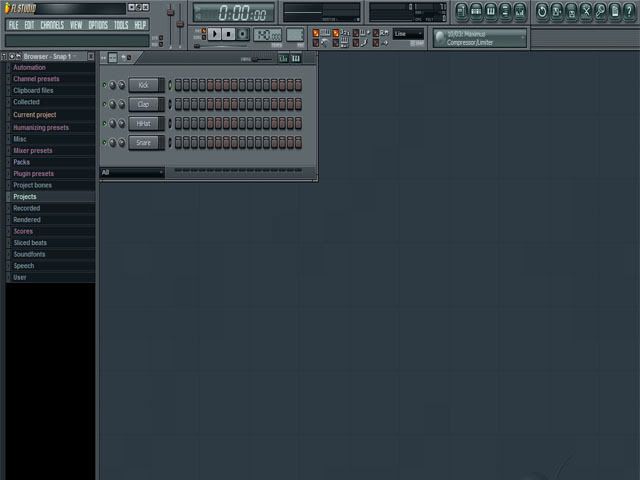
You see these boxes with the names Kick hat snare clap ? Right click them and delete them. you will notice a box with the letters "sampler" on it, dont worry about that, it appears if nothing else is there.
Quote: "Tip:
If you want to use the asio drivers, go to the menu at the top of the program, click options - audio settings, and change the primary soundcard to the Asio4All driver. (Asio is fast and good, doesnt work for me but it probably does for you, so if you hear the program is lagging, and the song getting slow and stuff, try the asio drivers."
A
very important part of flstudio is the playlist and i'm going to show you how to open it:
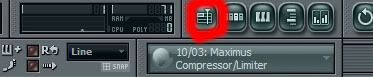
i colored a red ring around the button to press (it's at the top of the program if you cant find it)
Now that you've got your playlist open (i'll get back to it later) we can start this.
Make sure you're in pat mode:
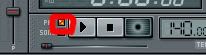
song mode is used when we use the playlist (i'll get to that again later) but just have pat mode on now, i'll explain more later.
Adding an instrument into Flstudio is quite easy, at the menubar, click the "Channel - add one" now you'll see a wide range of synths you can use to make your songs, the simplest and best (in my oppinion) is the 3xOsc synth (some people prefer the sytrus synth over the 3xOsc, check it out after the tutorial)

Now that you have opened a 3xOsc channel you'll notice a new thing on your step sequencer (that thing

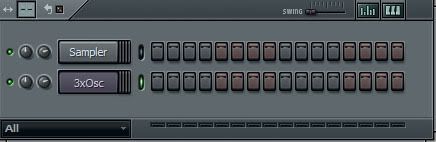
and you'll also notice another thing has popped up, the 3xOsc synth. (you can open and close synths by clicking them in the step sequencer). You can go ahead and delete the "Sampler" box in the step sequencer, (delete it like you deleted all the kick, hat stuff)
The 3xOsc can be a very powerfull and good synth (if used properly) The following picture shows how i have tuned it for this tutorial, tune it exactly like i did or you wont get the same sounds i'm getting. (this is nothing complicated, just press the buttons and slide the sliders)

i'll explain the 3xOsc synth, the 3xOsc synth is a 3 oscillator synth, each oscillator has the ability to make a sound based on what waveform is chosen for it, you'll notice i've selected a

for each oscillator, this is a saw waveform/shape.
The Crs sliders are the pitch, you can slide it up and down and you'll get the pitch preferred for the oscillator you're pitching it. The vol Slider is just the volume slider for the oscillators, nothing complex, the pan are for what side of the headphones/speakers the sound comes out. and the fine slider is for fine tuning the pitch (very usefull when trying to make good sounds)
Quote: "Tip
Using multiple 3xOsc synths for one lead or melody is often handy and makes the sound better, but it has to be tuned properly to sound well"
now that we've got this awesome but horribly bad sounding tune of this synth i'll show you how to make a little melody, (i'm not going to show how to add effects in this tutorial, i'll make another one about that later)
Right click the 3xosc Synth and select Piano roll, This will open the piano roll:

and now it opens
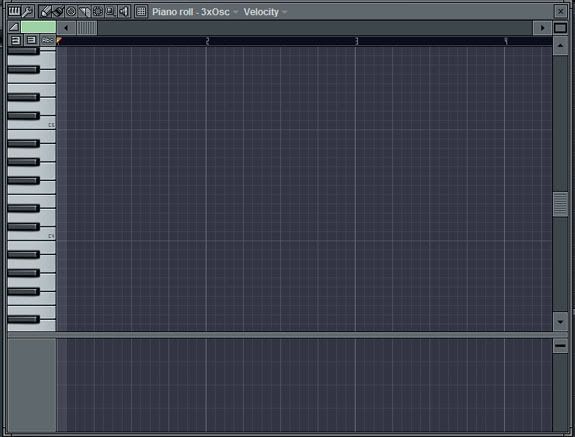
The piano roll is used to make the leads/melodys, bass or whatever you need to make with it, it's very easy and good.
you write notes on it by left clicking on it, this will make a green line, wich you can resize at will, and right click deletes this line.
now, draw this into the piano roll, try as best as you can to do it like i did. it might not sound good else..
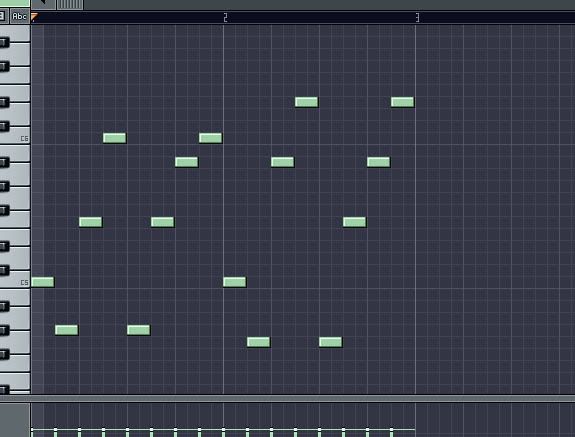
now i'll discuss the playlist you opened earlier, like the piano roll, left click to create, right click to remove.
you use the playlist to set up your songs, the song is broken up into paterns wich you can then add together to fit your liking.
Lets make the playlist actually usable by beginning to resize these annoying boxes, do this:
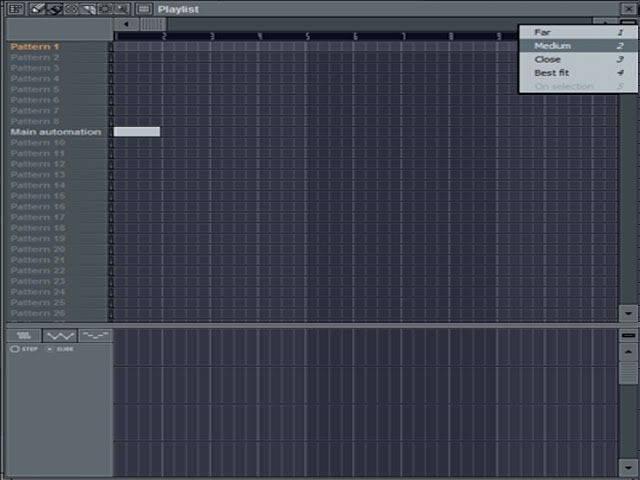
this will resize the annoying huge boxes of the playlist to a usable size, you're going to have to do this every time when you turn on fl. i dont know why it keeps reseting.
Do you see the white box on the playlist? the one after the word, Main automation, try deleting it by right clicking on it. After you've removed it, use the middle mouse button or right click on the Main automation letters (pattern) and select rename, press backspace and rename it to nothing, this will leave you with a clean playlist.
you might have noticed that your melody has disappeared, that is because when you rename a pattern you automaticly go to it, so press pattern 1 to go to your melody again. But we're not going to do that now, press pattern 2, we're going to add a Bass sound here, so that our melody is on pattern 1, and bass is on pattern 2.
Open a 3xOsc channel, like you did earlier and set it like this:

then open the piano roll for that synth and do this (like you did earlier):
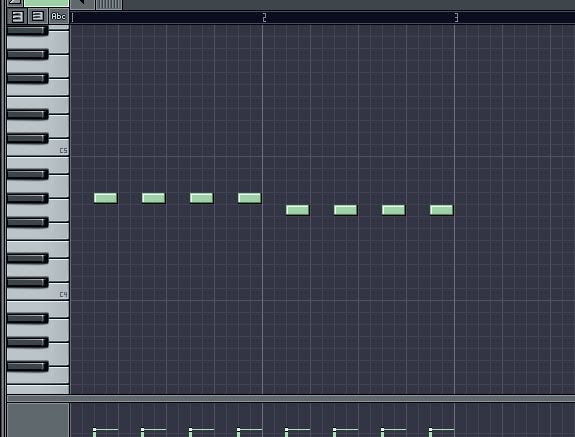
This is just basic bass, i wont go deeper into it

make sure you set the notes at the exactly right place or else nothing will sound right later.
Remember when i told you to be in pat mode in the beginning of this tutorial? change it to song mode now, you should be able to figure out how to do that. click the song button below the pat button. now go to the playlist once again.
Draw this onto the playlist:
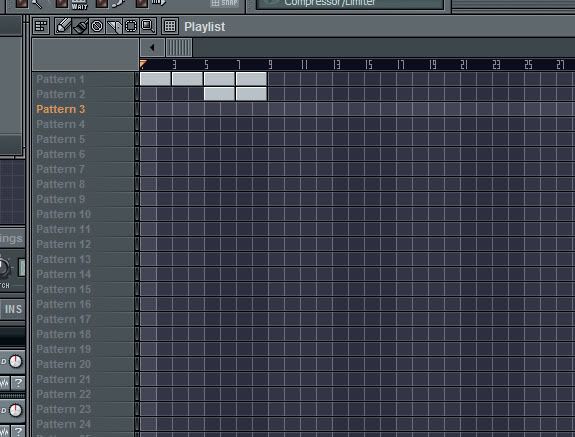
Make sure you draw the correct patters onto the playlist.
now press play, now you hear what the song will sound like (pretty lame, yeah). Go back into pattern mode and select pattern 3 on the playlist, i'm going to show you how to make a very basic techno beat, very lame, very basic, i'm going to use stock fl samples, but when i make my own music i use my own samples...
on the browser on the left of the program, select packs - vintage.
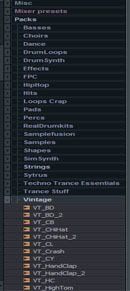
now you see some samples (Sounds, drums etc) drag the vt_handclap and vt_oHihat_2 onto the step sequencer, then select dance on the browser and drag the dnc_kick onto the step sequencer (make sure not to drag over any synths though)
make sure you're on pattern 3. When you make a drum beat all you need to do is click the boxes on the step sequencer (right click to remove). Click them like this:

press play... sorry.. i know.. baaaaddd, in the next tutorials (if there will be) i'll show you new techniques on how to make good beats with effects and all that stuff.. but for now... this..
And the finishing touch, add this to the playlist:
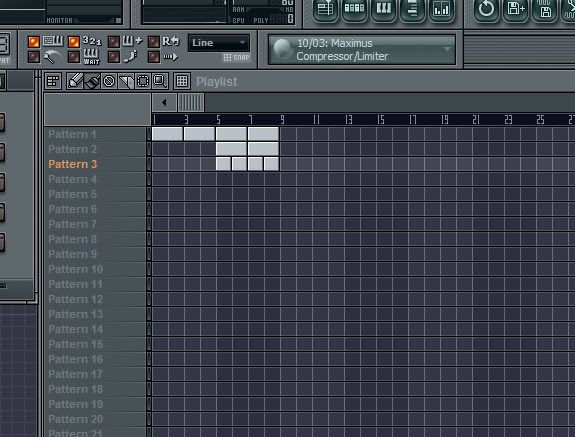
now go into song mode and press play, and voila! you've got your song, and hopefully it sounds ok

if not.. umm... you did it wrong.. or something... or it could be that it's just naturally bad because it lacks.. everything.. but hey, this is a good starting point for you!

now go and play around with fl as much as you'd like

some of my music:
http://www.soundclick.com/peacemaker
Any comments & thoughts are greatly apreachiated
