Attached is a quick example of the effect you have going on..
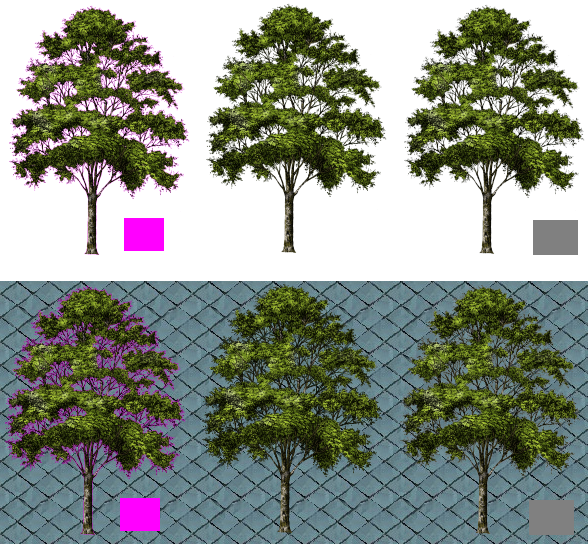
When you stamp an image over a bright purple background and that original image has alpha channel transparency the tree image 'bleeds' into the purple background.. and as you ca see the results are close to what is happening in your game.
In my sample the middle image is the original.. the left is trying to match your conditions and the one on the right is a possible solution if you need to stick with the single color transparency.
What I did on the right is use a flat neutral gray R128,G128,B128 as the background and stamped the tree on it then set it as the transparency.. as you can see it's still not as good as the middle one, but it's a wee bit better than using the R255,G000,B255 as the transparent color..
the effect becomes even more apparent if the tree is placed on a dark or black background..
See next post to continue....
